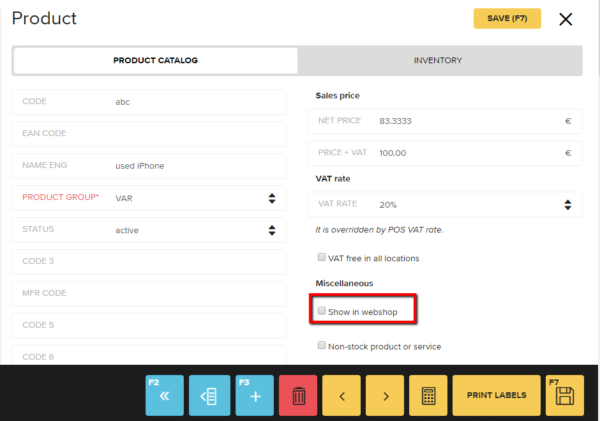If you work in the creative industry, run a nostalgia shop or add value to products as an artisan, you probably have a lot of unique products that can’t be added to standard warehouse stock.
The goods available to customers might also only be available in supplier catalogs without having been imported to Erply. As such, the products might not have a long stay in your selection but need to be entered into the POS regardless. As Erply’s customer, you don't need to worry – we have for you a VAR (Value Added Reseller) product plugin. Our VAR product plugin makes creating single or temporary products easy and comfortable. The plugin allows you to create a VAR product group for unique products. When a product has had a stock level of zero for a certain period, i.e. becomes irrelevant, it will be deleted from the catalog and archived automatically.You can also monitor how a specific niche product or custom order is doing – is it failing to catch people’s attention or a huge hit that you should definitely order more of? If a product is popular and you decide to stock up, you can easily move it from the VAR category to your product catalog.
When Is the VAR Product Workflow Helpful?
- If your sale process usually begins by compiling a price offer for the customer
- If you have a lot of unique products that aren’t part of your main warehouse (e.g. you order a model specifically for one customer)
Advantages of VAR Products
- You can quickly create new products when compiling an offer
- The products will be archived automatically once they become inactive (e.g. if the customer refuses the offer)
- The product can be advertised like any other product if it becomes part of your regular warehouse
If you don’t want to archive the product, simply move it to another product group.
How to Activate the VAR Product Plugin?
You can activate the VAR product plugin at apps.erply.com. Once the plugin has been activated, the user can create VAR products on any sales document (invoice, offer, order). Select the standard settings.
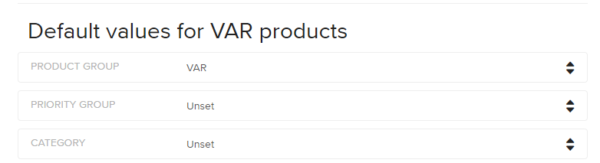
A new button will then appear on the sales document form:

A new line will be displayed:
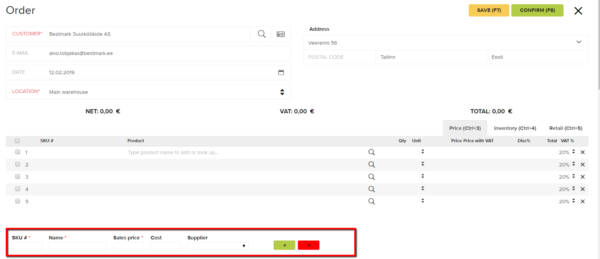
The product code, name and sales price are mandatory fields. The purchase price and supplier may also be entered.
By selecting “Add”, the product will be displayed and added to the product list.
The requirements are the same as when adding a new product:
- All mandatory fields must be filled in;
- The product code must be unique.

All standard settings values and data entered on the sales document form will also appear on the product card:
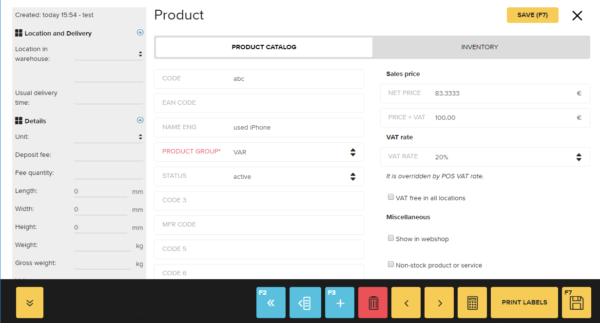
Note! The “Show in web store” option on the sales document form is disabled when creating a VAR product.