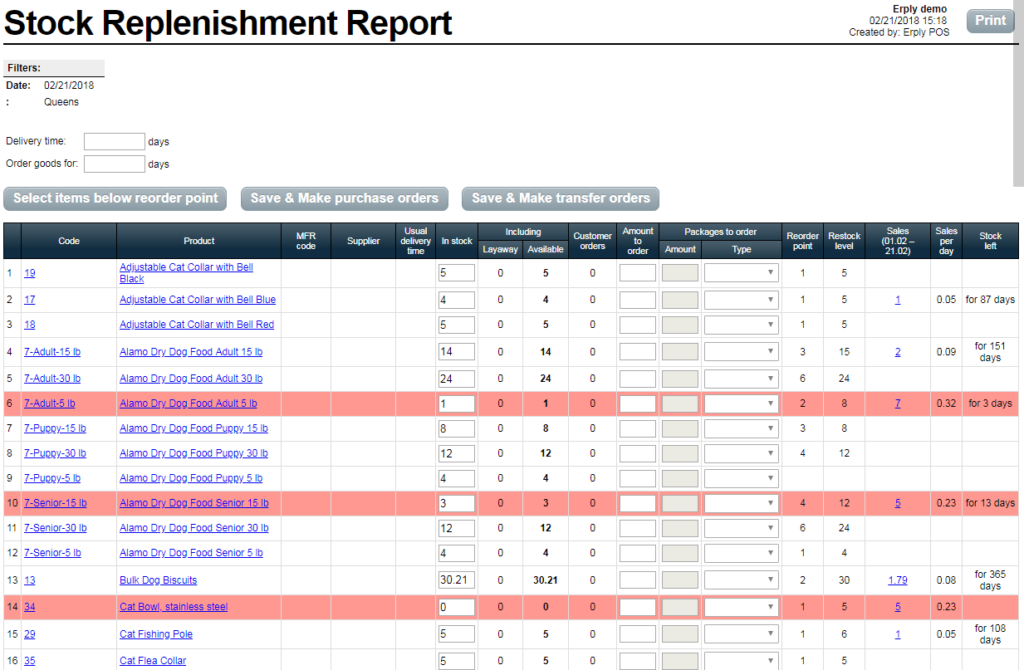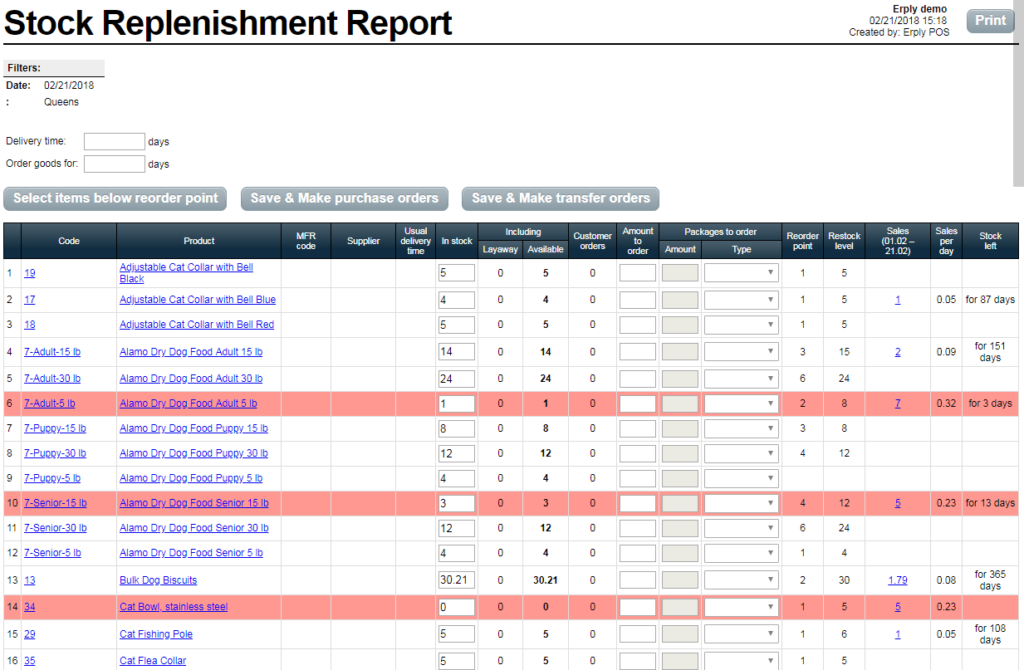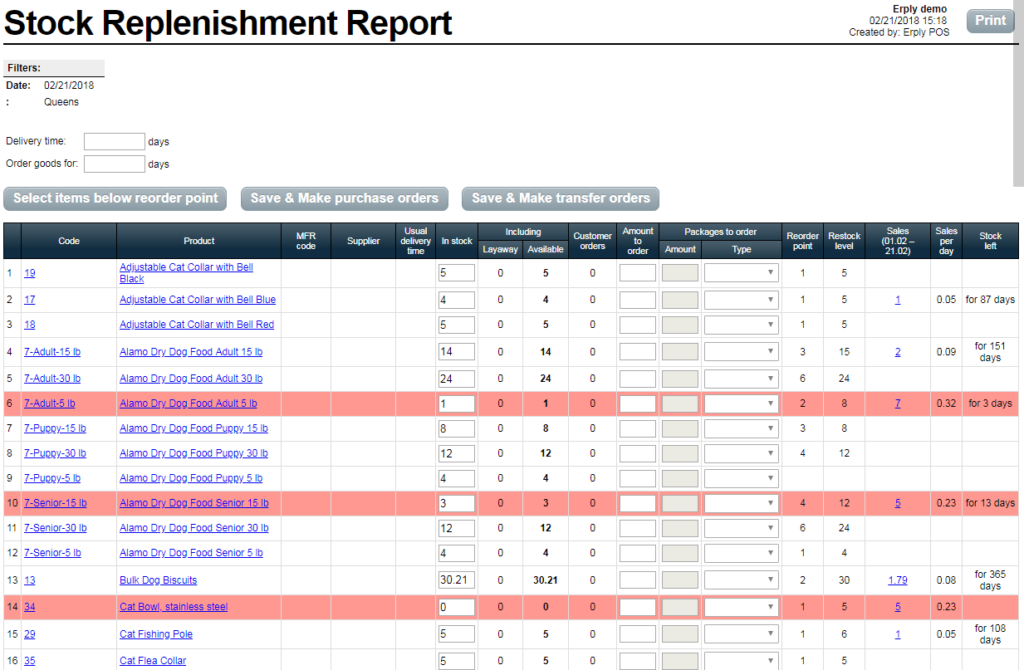Know Stock Levels Instantly. Erply creates an interactive report indicating items in red when your merchandise hits the Reorder Point that you set. One glance and you know what’s in low stock to avoid a shortage. Streamline Stock Management Across Stores. You see merchandise stock levels across multiple locations. One report shows it all, no need to view individual reports. Set Reorder Points and Restock Levels for each location based on individual need and sales performance. Process Purchase Orders Faster. Generate purchase orders in bulk based on all of your stock needs. Look at the report, then assign purchase orders for merchandise and suppliers. Replenish Easily from Warehouse or Another Location If the items are in stock at another location, you can easily transfer from another store or warehouse as needed. Keeping your shelves full is a top concern for your business, and that means you need to stay on top of your stock levels. It isn’t easy to just “eyeball” your stock levels because you need accurate numbers. Customers who come into your store expect to see a good amount of merchandise and Erply is the tool to keep shelves stocked. The stock replenishment report is an interactive feature that allows you to see what you’re running low on and what you need to order at a glance. Reorder Point: The established lowest point for the inventory of this merchandise to go to before you need to order more. Once your stock goes below this level, it will trigger a reorder. Restock Level: When your inventory drops below the assigned Reorder Point, this is the amount you would like to reorder to. No two businesses are the same with their merchandise needs and sales. With Erply, you choose your own Reorder Point and Restock Level settings. You can set them manually on the product card or they may be added to import data. If you have a sizable amount of inventory, the import lets you set the Reorder Point and Restock Level with a few clicks of a button. You’ll see what each item’s name, code, and current stock level. If an item has hit the Reorder Point, it’s indicated in red.