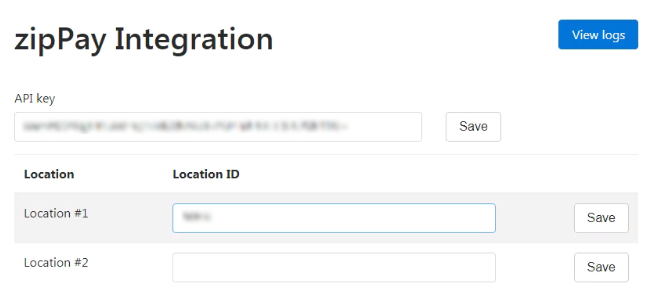Erply POS has a new payment method plugin functionality called ZipPay. The plugin is made to provide a connection with
ZipPay payment service provider
to exchange payment information. In order to use Erply’s ZipPay plugin, you need to have an authentication agreement with ZipPay.
Zipay's platform enables customers to pay for items easily without the need to use cash, credit, or debit card to complete the payment. The ZipMoney payments are interest-free and the solution allows the customer to pay for the items in the store with an option to pay back later.
Once items are added to the cart in Erply POS and the ZipPay payment option has been chosen, the customer simply has to provide the seller with a ZipPay code for payment. To generate this code, the customer needs to open the ZipPay app, generate a ZipPay payment code, and activate it. The cashier inserts the code that is provided to POS after that customer is prompted with an option to confirm the payment. Once the customer has confirmed the payment in ZipPay app, the sale will be successfully finished in Erply POS. The customer can then pay off their purchase in regular installments directly to ZipPay.
The ZipPay payment method needs to be activated before the usage. After activation, the ZipPay icon will be available as payment type in the Erply POS in the Payments screen.
ZipPay payment service provider
to exchange payment information. In order to use Erply’s ZipPay plugin, you need to have an authentication agreement with ZipPay.
Zipay's platform enables customers to pay for items easily without the need to use cash, credit, or debit card to complete the payment. The ZipMoney payments are interest-free and the solution allows the customer to pay for the items in the store with an option to pay back later.
Once items are added to the cart in Erply POS and the ZipPay payment option has been chosen, the customer simply has to provide the seller with a ZipPay code for payment. To generate this code, the customer needs to open the ZipPay app, generate a ZipPay payment code, and activate it. The cashier inserts the code that is provided to POS after that customer is prompted with an option to confirm the payment. Once the customer has confirmed the payment in ZipPay app, the sale will be successfully finished in Erply POS. The customer can then pay off their purchase in regular installments directly to ZipPay.
ZipPay Payment Usage
The ZipPay payment method needs to be activated before the usage. After activation, the ZipPay icon will be available as payment type in the Erply POS in the Payments screen.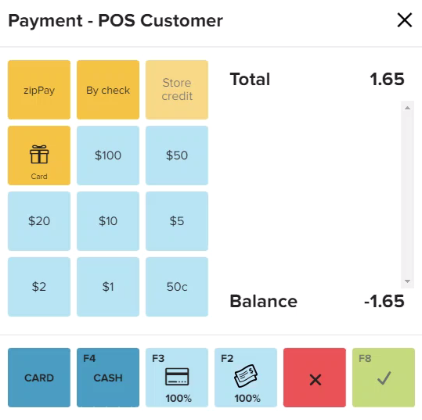 ZipPay payment window allows to suspend the sale or finish it by inserting ZipPay code provided by the customer. After payment, the sales document is saved without returning to the main payment plan window.
ZipPay payment window allows to suspend the sale or finish it by inserting ZipPay code provided by the customer. After payment, the sales document is saved without returning to the main payment plan window.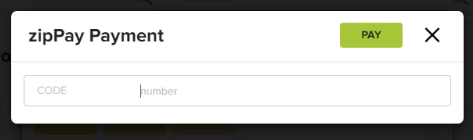 The customer can provide ZipPay code by opening up the ZipPay app, selecting shop in store option from the menu, and by clicking on the code to make it active for payments.
The customer can provide ZipPay code by opening up the ZipPay app, selecting shop in store option from the menu, and by clicking on the code to make it active for payments.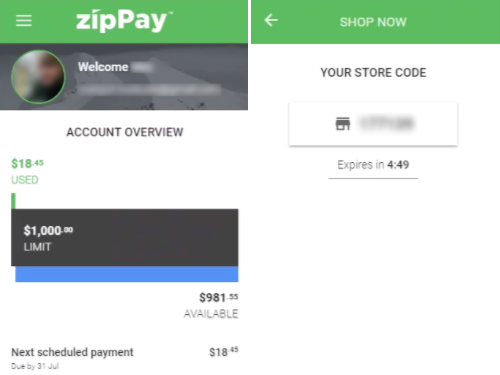 The cashier has to insert the activated ZipPay code and continue with the payment via clicking the pay button.
The cashier has to insert the activated ZipPay code and continue with the payment via clicking the pay button. 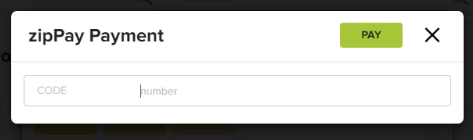 When the ZipPay payment process has been initiated in Erply POS the ZipPay app will give the customer an option to cancel the order or confirm it. If the customer has confirmed the ZipPay payment, a confirmation message is presented in the ZipPay app and Erply POS with an option to view and print the receipt.
When the ZipPay payment process has been initiated in Erply POS the ZipPay app will give the customer an option to cancel the order or confirm it. If the customer has confirmed the ZipPay payment, a confirmation message is presented in the ZipPay app and Erply POS with an option to view and print the receipt.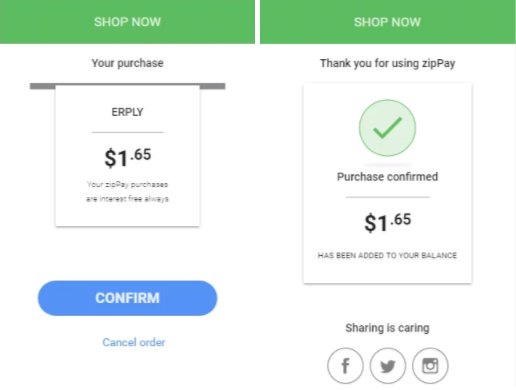
Making a ZipPay return
Using a regular return functionality for documents paid with AfterPay is not allowed. A sales associate can search for the document and select products, after that a pop-up will be displayed telling to use AfterPay return instead.ZipPay return can be found under functions.
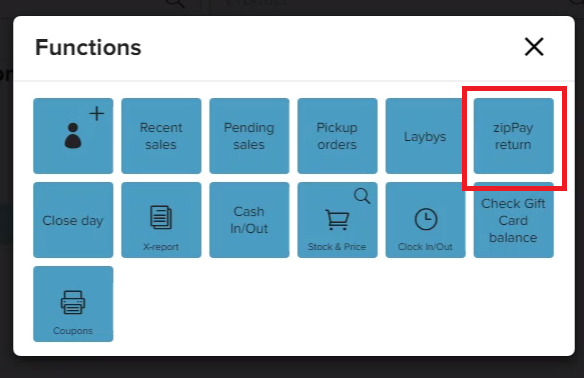 Sales documents can be searched by using the document number. To make a return choose the product for returns and click the save button.
Sales documents can be searched by using the document number. To make a return choose the product for returns and click the save button.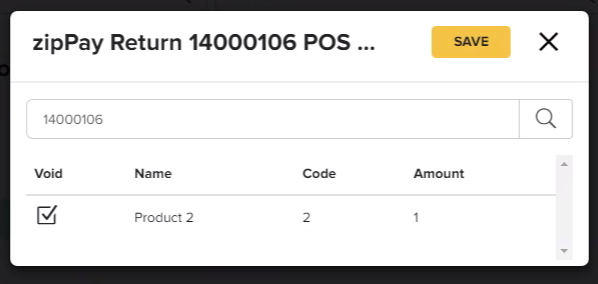 The return process is continued usually as done in Erply POS. The cashier can edit the products and hit the pay button to continue with finishing a refund.
The return process is continued usually as done in Erply POS. The cashier can edit the products and hit the pay button to continue with finishing a refund.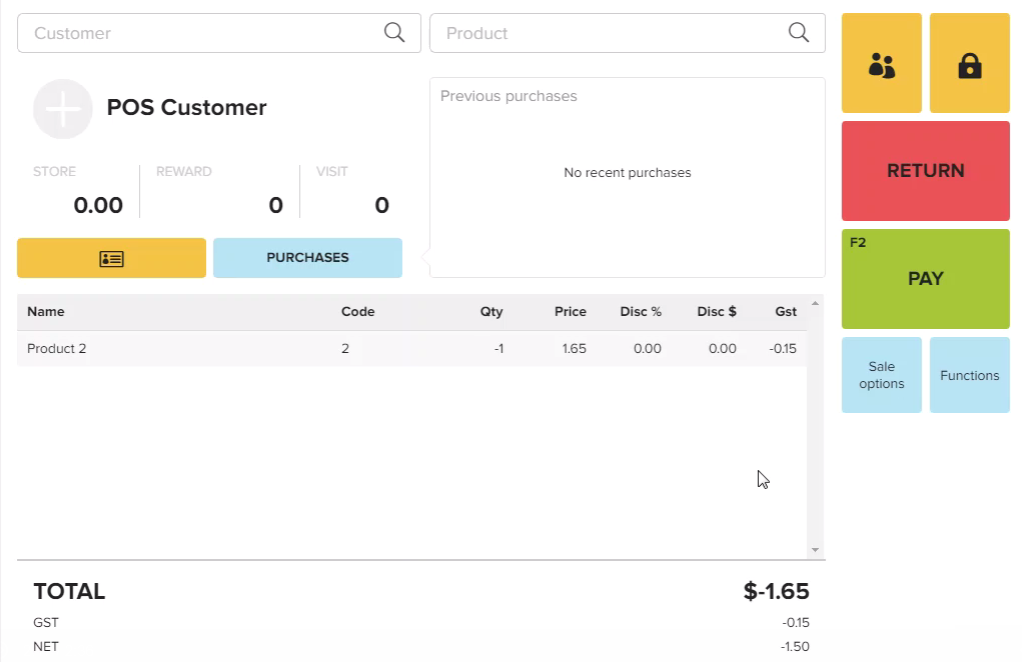 For sales documents generated with ZipPay payment method, the only refund payment option is ZipPay. The refund can be finished instantly and the money is delivered to the ZipPay account immediately without needing to give confirmation on the behalf of the customer.
For sales documents generated with ZipPay payment method, the only refund payment option is ZipPay. The refund can be finished instantly and the money is delivered to the ZipPay account immediately without needing to give confirmation on the behalf of the customer.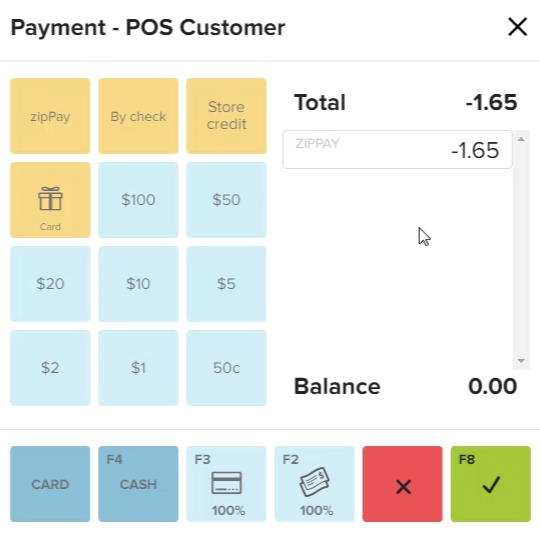
ZipPay in Erply Back Office
While the ZipPay plugin is active the ZipPay integration module is available in the Back Office. The module allows to configure ZipPay API key and create locations for ZipPay functionality.